Install and update think-cell
Learn how to install and update think-cell on Windows and Mac, activate with a valid license key, and access the ribbon group in PowerPoint
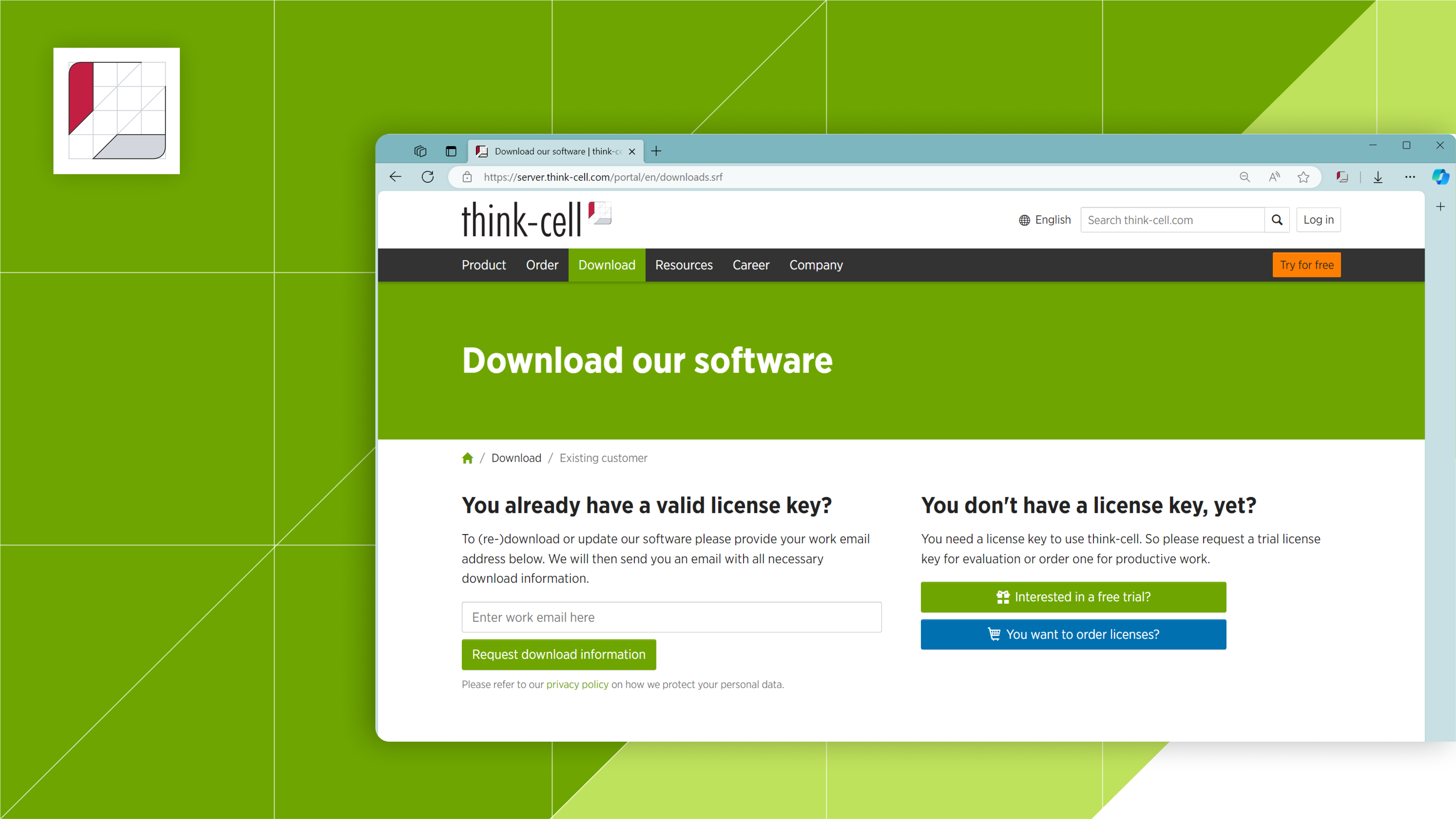
About this course
By the end of this course, you will be able to successfully install and update think-cell on individual or multiple computers:
- Understand system and software requirements: Learn the system and software requirements for installing and running think-cell on Windows and Mac computers, including supported operating systems and Microsoft Office versions
- Obtain and activate a license key: Obtain a valid license key for think-cell by requesting a free trial or ordering a license key from the think-cell website, and activate the software using the provided license key
- Perform installation and setup: Install think-cell on a computer, including downloading the setup file, starting the installation, entering the installation path, and activating the software using the license key
- Identify location of think-cell ribbon group: Locate the think-cell ribbon group within the insert tab of the PowerPoint ribbon after successful installation, and access additional resources for getting started with think-cell
- Understand automatic update process: Understand how think-cell manages automatic updates by regularly checking for new releases, downloading and installing them without interfering with the user's workflow